Hello friends! In today's blog post, I am sharing info about the signal app's hidden features.
So you will get the idea if you are shifting from WhatsApp & what benefits you will get.
For your information, I would like to tell you that the signal app is the most secure right now after the release of the 2021 WhatsApp privacy policy.
So, let's check out in details the hidden features of the signal app.
Signal App Features
1. Profile Picture Blur Face
When you are setting your profile photo, you can blur your face by clicking on the "Blur Face" feature.
2. Note to self
If you want to message or save some notes to yourself, then this feature works excellent in that case.
3. Disappearing Messages
If you want your message should automatically delete after seconds, minutes, or days, then you can use this feature.
To enable the disappearing message feature:
- Click on three dots on the right top corner
- Clic on disappearing messages
- Select the deletion time interval as per your choice
4. Send Text SMS
When you want to send a text SMS to your contact, you can easily send it from the signal app itself. Isn't it a cool feature?
How to send text SMS:
- Long press on the Send button on the keyboard
- Select your SIM card
- Type Message
- Send Message
5. Conversation Settings
How to change the chat color:
- Click on the three dots on the top right corner
- Click on conversation settings
- Click on the chat color
- Select & set the color
6. Search Conversations
How to search conversation:
- Click on the three dots on the top right corner
- Click on search
- Search your conversation
7. Stickers & Emojis
8. Send Media files
You can send media files such as photos and videos by clicking on a camera icon on the type message bar.
9. Message Reactions
You can send a reaction to messages just like an Instagram, you know?
How to send message reaction:
- Select and hold the message
- Select the emoji reaction
- Send
10. Send Locations, Gifs, Files, Or Contacts
How to send location:
- Click on the + icon
- Click on the feature you want to send
- Send
11. Send Audio Message
12. Conversation Pin/Delete/Archive
- Select the contact
- Select the option (Pin/Delete/Archive)
13. Mark Read/Unread
How to Mark Read/Unread:
- Select the contacts
- Click on three dots
- Click on Mark as unread
14. SMS & MMS
How to set signal as your default SMS app:
- Click on three dots
- Click on settings
- Click on SMS & MMS
- Click on SMS Disabled
- Click on messages
15. Screenshot
- Click on settings
- Click on privacy
- Click on screen security to enable
After that, if you or your contact try to take a screenshot, then it's not possible. It adds an extra layer of security.
* Also Read:- How to use Signal App on PC
16. Incognito Keyboard
How to enable the Incognito Keyboard:
- Click on settings
- Click on privacy
- Click on Incognito Keyboard to enable
17. Screen Lock
How to screen lock:
- Click on settings
- Click on privacy
- Click on Screen lock to enable
18. Read Receipts
How to enable read receipts:
- Click on settings
- Click on privacy
- Click on read receipts to enable
19. Typing Indicators
How to enable typing indicators:
- Click on settings
- Click on privacy
- Click on Typing Indicators to enable
20. Generate Link Previews
How to enable, generate link previews:
- Click on settings
- Click on privacy
- Click on Generate Link Previews to enable
21. Change Themes
How to change theme:
- Click on settings
- Click on appearance
- Click on theme
- Select the desired theme
22. Chat and Media
23. Chat Backups
You can take a backup of your chats directly to your device. Not on google drive or any cloud storage.
How to chat backups:
- Click on settings
- Click on chats and media
- Click on chat backups
- Click on Turn On
- Choose a folder
- Click Enable Chat backups
24. Storage
You can check and clear the space used by the app.
25. Linked Devices
How to check liked devices:
- Click on settings
- Click on linked devices
So, these are some hidden features of the signal app. Out of these screenshot blocks, the message disappears, etc. features make the signal app more powerful compare to other private messaging apps.
But some of the features that were missing are status & contact online/offline status.
I hope, soon these features get updated.
If these features help you in any way, then please let us know in the comment section below.
Thanks
*Also Read:- Signal App Review 2021



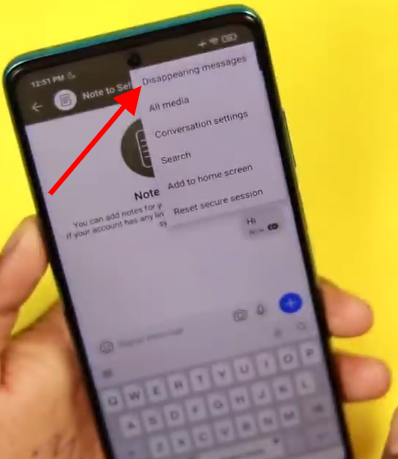











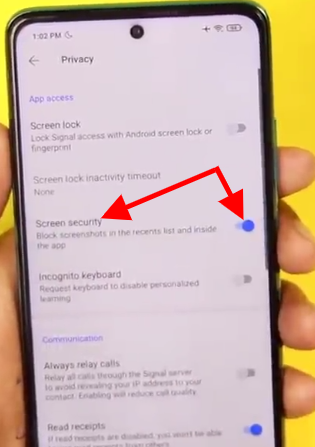
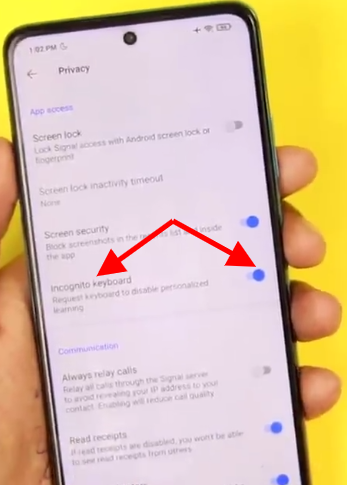









Post a Comment
Post a Comment